.NET MAUI SearchBar
2024. 5. 6. 22:25
반응형
.NET MAUI SearchBar
SearchBar 컨트롤을 사용하는 방법을 알아봅니다.
1. No MVVM
- 문자열이 입력되는 순간 검색이 이루어집니다.
MainPage.xaml
<?xml version="1.0" encoding="utf-8" ?>
<ContentPage
x:Class="Maui.SearchBarTest.MainPage"
xmlns="http://schemas.microsoft.com/dotnet/2021/maui"
xmlns:x="http://schemas.microsoft.com/winfx/2009/xaml">
<ScrollView>
<Grid Margin="10" RowDefinitions="40,*">
<!-- NO MVVM -->
<SearchBar
x:Name="searchBar"
Grid.Row="0"
Placeholder="Search items..."
TextChanged="SearchBar_TextChanged" />
<CollectionView x:Name="collectionView" Grid.Row="2">
<CollectionView.ItemTemplate>
<DataTemplate>
<StackLayout Orientation="Horizontal">
<Label Margin="10" Text="{Binding ID}" />
<Label Margin="10" Text="{Binding Name}" />
</StackLayout>
</DataTemplate>
</CollectionView.ItemTemplate>
</CollectionView>
</Grid>
</ScrollView>
</ContentPage>MainPage.xaml.cs
using Maui.SearchBarTest.Services;
namespace Maui.SearchBarTest
{
public partial class MainPage : ContentPage
{
public MainPage()
{
InitializeComponent();
// NO MVVM
this.collectionView.ItemsSource = DataService.GetResult();
}
private void SearchBar_TextChanged(object sender, TextChangedEventArgs e)
{
if (string.IsNullOrEmpty(e.NewTextValue))
{
this.collectionView.ItemsSource = DataService.GetResult();
}
else
{
this.collectionView.ItemsSource = DataService.GetSearchResults(e.NewTextValue);
}
}
}
}ItemModel.cs
namespace Maui.SearchBarTest.Models
{
public class ItemModel
{
public int ID { get; set; }
public string Name { get; set; }
}
}DataService.cs
using Maui.SearchBarTest.Models;
namespace Maui.SearchBarTest.Services
{
public class DataService
{
private static List<ItemModel> results;
public static List<ItemModel> GetResult()
{
results = new List<ItemModel>();
results.Add(new ItemModel() { ID = 1, Name = "A홍길동" });
results.Add(new ItemModel() { ID = 2, Name = "B강감찬" });
results.Add(new ItemModel() { ID = 3, Name = "C이순신" });
results.Add(new ItemModel() { ID = 4, Name = "C이율곡" });
results.Add(new ItemModel() { ID = 4, Name = "B강이식" });
results.Add(new ItemModel() { ID = 4, Name = "D홍두께" });
results.Add(new ItemModel() { ID = 4, Name = "C이이" });
results.Add(new ItemModel() { ID = 4, Name = "E유관순" });
return results;
}
public static List<ItemModel> GetSearchResults(string query)
{
return results.Where(c => c.Name.Contains(query) == true).ToList();
}
}
}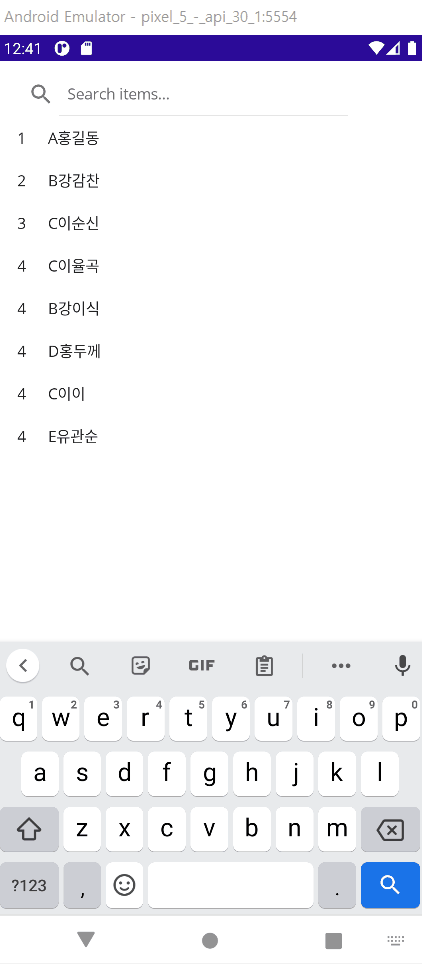
2. MVVM
- 검색 버튼을 누르커나 키보드의 검색키 누르면 검색이 이루어집니다.
- 문제점 : 아래와 같이 처리한 경우 데이터 초기 목록 조회가 안됩니다
공백인 경우 SearchCommand 명령이 수행되지 않기 때문입니다.
이는 searchBar 의 Text 를 Property 로 선언 후 처리하면 가능합니다.
MainPage.xaml
<?xml version="1.0" encoding="utf-8" ?>
<ContentPage
x:Class="Maui.SearchBarTest.MainPage"
xmlns="http://schemas.microsoft.com/dotnet/2021/maui"
xmlns:x="http://schemas.microsoft.com/winfx/2009/xaml">
<ScrollView>
<Grid Margin="10" RowDefinitions="40,*">
<!-- MVVM -->
<SearchBar
x:Name="searchBar"
Grid.Row="0"
Placeholder="Search items..."
SearchCommand="{Binding SearchCommand}"
SearchCommandParameter="{Binding Text, Source={x:Reference searchBar}}" />
<CollectionView
x:Name="collectionView"
Grid.Row="2"
ItemsSource="{Binding SearchResults}">
<CollectionView.ItemTemplate>
<DataTemplate>
<StackLayout Orientation="Horizontal">
<Label Margin="10,0,0,0" Text="{Binding ID}" />
<Label Margin="10,0,0,0" Text="{Binding Name}" />
</StackLayout>
</DataTemplate>
</CollectionView.ItemTemplate>
</CollectionView>
</Grid>
</ScrollView>
</ContentPage>MainPage.xaml.cs
using Maui.SearchBarTest.Services;
using Maui.SearchBarTest.ViewModels;
namespace Maui.SearchBarTest
{
public partial class MainPage : ContentPage
{
public MainPage()
{
InitializeComponent();
// MVVM
this.BindingContext = new MainViewModel();
}
}
}MainViewModel.cs
using System.ComponentModel;
using System.Runtime.CompilerServices;
using System.Windows.Input;
using Maui.SearchBarTest.Models;
using Maui.SearchBarTest.Services;
namespace Maui.SearchBarTest.ViewModels
{
public class MainViewModel : INotifyPropertyChanged
{
public event PropertyChangedEventHandler PropertyChanged;
protected virtual void NotifyPropertyChanged([CallerMemberName] string propertyName = "")
{
PropertyChanged?.Invoke(this, new PropertyChangedEventArgs(propertyName));
}
private List<ItemModel> searchResults;
public List<ItemModel> SearchResults
{
get
{
return searchResults;
}
set
{
searchResults = value;
NotifyPropertyChanged();
}
}
public ICommand SearchCommand => new Command<string>((query) =>
{
if (string.IsNullOrEmpty(query))
{
SearchResults = DataService.GetResult();
}
else
{
SearchResults = DataService.GetSearchResults(query);
}
});
public MainViewModel()
{
SearchResults = DataService.GetResult();
}
}
}

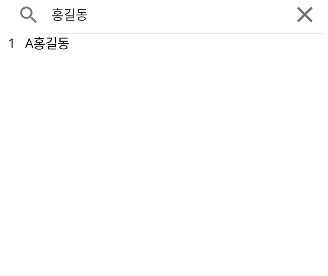
소스
https://github.com/kei-soft/KJunBlog/tree/master/Maui.SearchBarTest
KJunBlog/Maui.SearchBarTest at master · kei-soft/KJunBlog
Contribute to kei-soft/KJunBlog development by creating an account on GitHub.
github.com
반응형
'코딩 > .NET MAUI' 카테고리의 다른 글
| .NET MAUI AdMob 광고 적용하기 (전면, 배너, 보상) (7) | 2024.05.09 |
|---|---|
| .NET MAUI BarCode/QRCode 사용하기 - ZXing (0) | 2024.05.09 |
| .NET MAUI PancakeView (0) | 2024.05.06 |
| .NET MAUI 그림자(Shadow) 넣기 (0) | 2024.05.06 |
| .NET MAUI XAML Styler 이용해 XAML 가독성 높이기 (0) | 2024.05.06 |





