C# Serilog 적용 및 Seq 연동하기
Serilog 적용 및 Seq 연동하기
Serilog 연동하기
1. 콘솔 프로젝트 생성(.NET 6.0)
2. Nuget 설치
Serilog.Sinks.Console
Serilog.Sinks.File
3. Log 설정
using Serilog;
using Serilog.Core;
namespace SerilogTest;
class Program
{
static void Main(string[] args)
{
var levelSwitch = new LoggingLevelSwitch();
Log.Logger = new LoggerConfiguration()
// 최소 지정 로그 레벨 : Info 레벨 이상 로그를 기록한다는 의미
.MinimumLevel.Information()
// 콘솔에도 내용을 남김
.WriteTo.Console()
//파일로 기록할 로그 파일명을 입력
.WriteTo.File(@"c:\log\log.txt", rollingInterval: RollingInterval.Day, rollOnFileSizeLimit: true)
.CreateLogger();
for (int idx = 0; idx < 100; idx++)
{
Log.Information($"{idx} - Serilog Test");
}
Log.CloseAndFlush();
}
}4. 결과



Seq 연동하기
1. Seq 설치
https://datalust.co/download
Seq — centralized structured logs for .NET, Java, Node.js
Seq is the intelligent search, analysis, and alerting server built specifically for modern structured log data.
datalust.co
2. 설치 후 관리자 설정




Browse Seq 버튼을 클릭하면 웹이사이트가 열리고 아까 지정한 아이디와 비밀번호를 입력한다.


3. Seq 설정을 끝났고 프로젝트에 Nuget 설치
Serilog.Sinks.Seq
4. Serilog 를 이용해 Seq 연동
.WriteTo.Seq("http://localhost:5341") 코드를 추가하면된다.
using Serilog;
using Serilog.Core;
namespace SerilogTest;
class Program
{
static void Main(string[] args)
{
var levelSwitch = new LoggingLevelSwitch();
Log.Logger = new LoggerConfiguration()
// 최소 지정 로그 레벨 : Info 레벨 이상 로그를 기록한다는 의미
.MinimumLevel.Information()
// 콘솔에도 내용을 남김
.WriteTo.Console()
//파일로 기록할 로그 파일명을 입력
.WriteTo.File(@"c:\log\log.txt", rollingInterval: RollingInterval.Day, rollOnFileSizeLimit: true)
// Seq 에 로그 정보 입력
.WriteTo.Seq("http://localhost:5341", controlLevelSwitch: levelSwitch)
.CreateLogger();
for (int idx = 0; idx < 100; idx++)
{
Log.Information($"{idx} - Serilog Test");
}
Log.CloseAndFlush();
}
}프로그램을 실행하고 웹사이트를 리프레쉬하면 아래처럼 로그 내용이 보여지게된다.
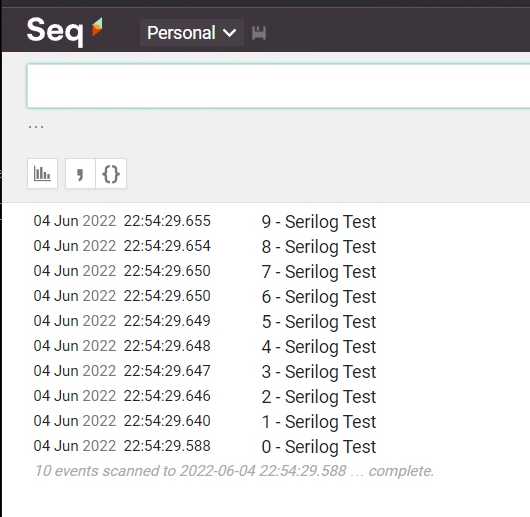
소스
https://github.com/kei-soft/KJunBlog/tree/master/SerilogTest
GitHub - kei-soft/KJunBlog
Contribute to kei-soft/KJunBlog development by creating an account on GitHub.
github.com
'코딩 > C#' 카테고리의 다른 글
| C# RabbitMQ Management 실행하기 (0) | 2024.10.14 |
|---|---|
| C# RabbitMQ 사용하기 (Windows) (0) | 2024.10.14 |
| dotnet-dump 사용 및 분석하기 (0) | 2024.10.11 |
| Aspire 기본 (0) | 2024.10.09 |
| OllamaSharp 으로 Llama3.2 모델 사용하기 - WinForm (0) | 2024.10.01 |





